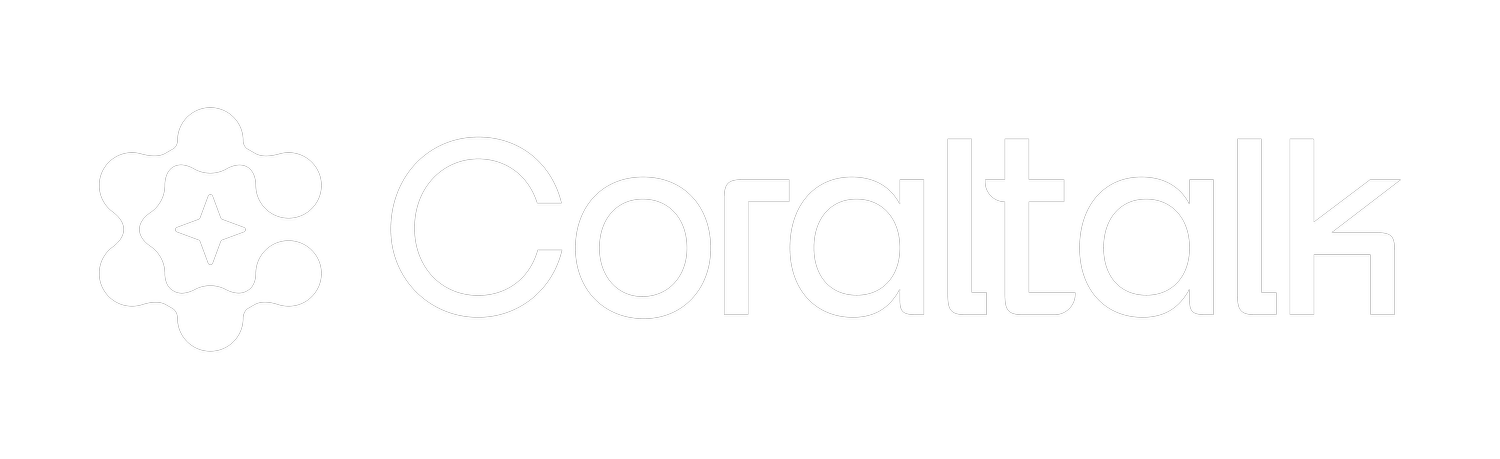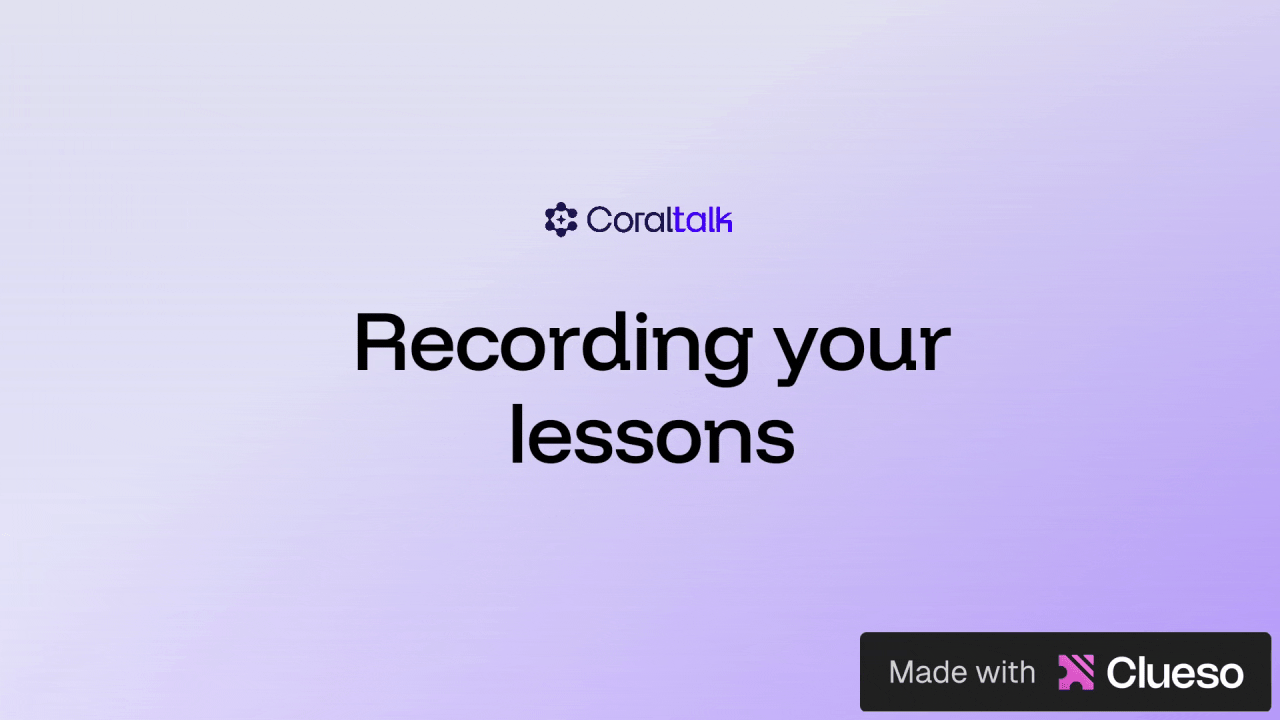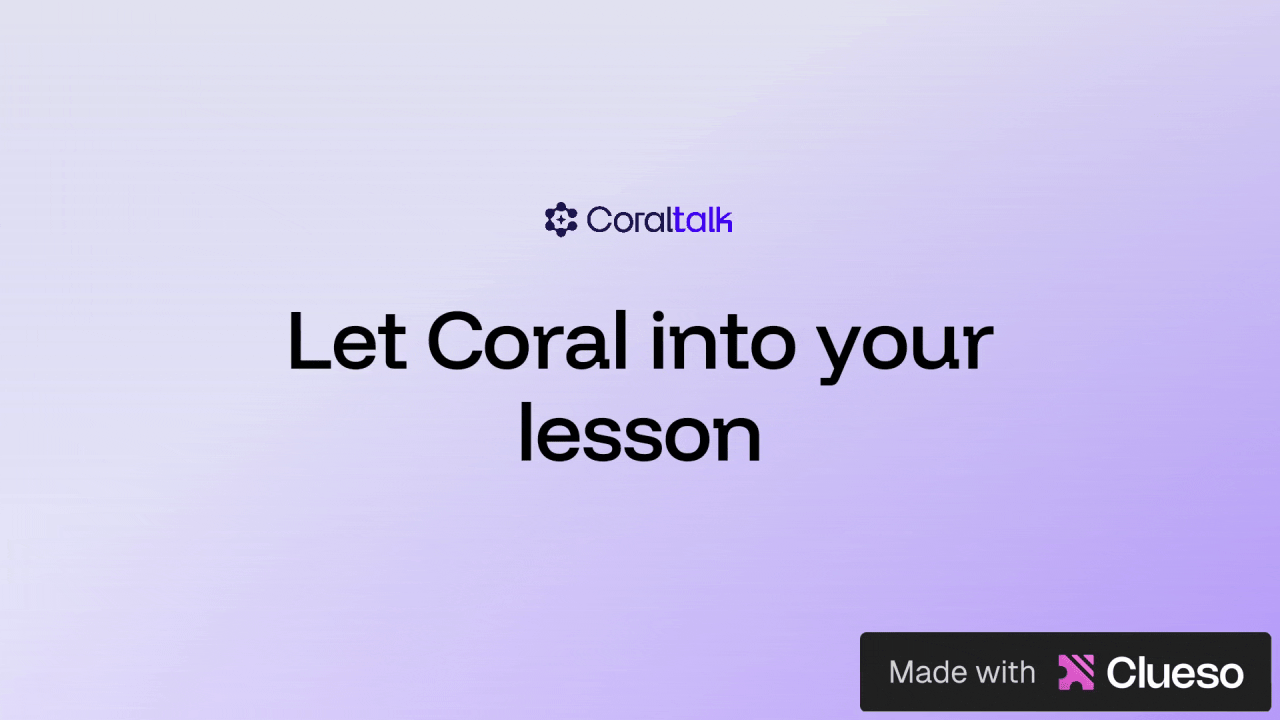Coraltalk AI:
Track Attendance & Record Lessons Guide
Welcome! 👉This page explains how to start using Coraltalk AI, connect it with Zoom, and make the most of its video recording and attendance tracking features.
Usage: Coraltalk is a voice-first AI designed for oral testing and tutoring. With Coraltalk connected to Zoom:
Coraltalk can join your Zoom class or meeting to record your lecture
Coral can track student attendance; including the time they joined and whether their camera was turned on.
Teachers and trainers receive instant reports and insights after the session
1. Upload your class list
Without a roster, attendance features won’t work. Download our template and re-upload it
2. Set up lecture recording or live lesson tracking
Add Zoom links and schedule times.
IMPORTANT: Students MUST include their student number exactly as written on the class list in their Zoom name. Without this, attendance tracking will not work.
2. Admit Coral’s notetaker into Zoom
Admit Coral (our notetaker/recorder) into the meeting. Our notetaker joins precisely when your class officially begins—never early or late. Admit Coral before any other students if possible so it can document everything. If you don't admit the notetaker to your online class, no recording will take place.
It will log: joins and leaves, camera on/off, absences, late arrivals, and more. You’ll see the results on your ‘Attendance” tab.:
Troubleshooting
Coral didn’t join? Confirm the invite link, time zone, and waiting room settings.
Missing students in logs? Re-check the roster formatting and emails.